You can test CXone Mpower APIs directly from this site with the Try It Out feature. The documentation for each API has a Sign In to Try It Out button. Click the button to edit the fields and enter your own values. Execute the API, and the Responses section updates with your response. This helps you explore the capabilities of the CXone Mpower APIs and plan your own app's programming.
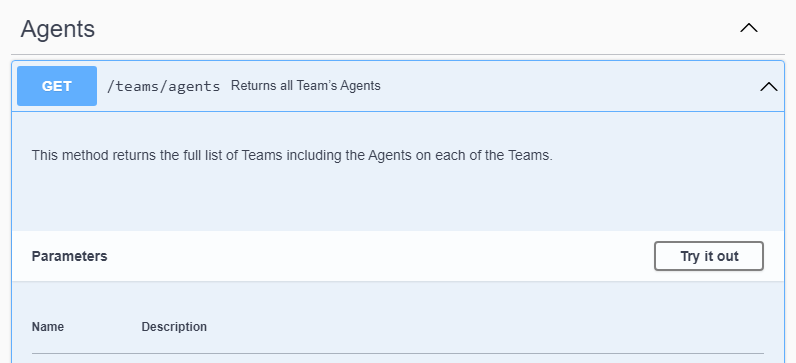
This feature allows you to test APIs with your organization's CXone Mpower environment. To test the APIs, you must authenticate with a CXone Mpower user account. The first time you click a Sign In to Try It Out button, you are redirected to an authentication page. Enter your CXone Mpower username and password, then you can continue and test the API. The site caches your credentials, so you can continue testing other APIs until your cache is cleared. Any calls that you make are to your environment with which you authenticated.
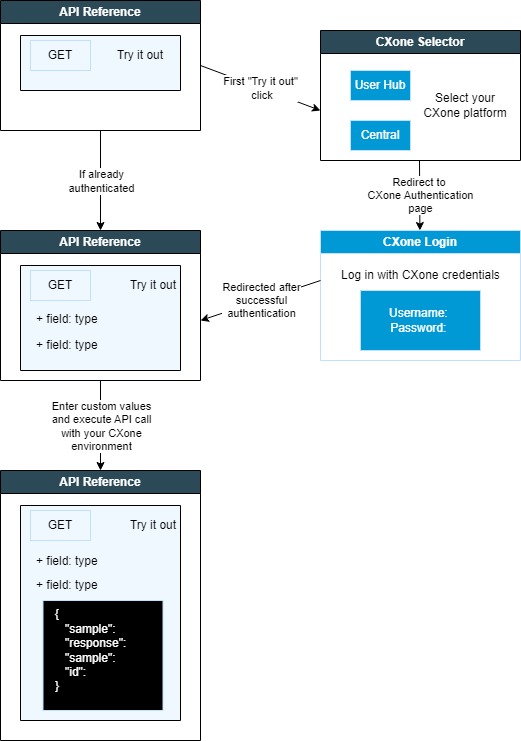
The Try It Out feature helps you quickly find the full API URL for a request. The full URL has two parts, the base URL and the endpoint. The base URL can be used for every API call. You can determine your base URL as part of the API discovery process, explained on the Getting Started Page. When you sign in to try out the APIs, this site manages the base URL for you, so you can test the APIs without needing to build a full URL. The endpoint includes the path to access the resource, including the API version. After trying out the API, you can see the full URL used, which may be useful to see the full endpoint path or the base URL.
To find the full URL when testing an API: